Nautical aera + pulling aera + ... ( YMAP ) 1.0.0
2 144
21
2 144
21
Hello ! I'm Patoche ! I'm Builder and i share my mapping for the community :
▬▬▬▬▬▬▬▬▬▬▬▬▬▬▬▬▬▬▬▬▬▬
▼▼▼▼▼▼▼▼▼▼▼▼▼▼▼▼▼▼▼
►Follow me on [YOUTUBE] to miss NOTHING◄
▲▲▲▲▲▲▲▲▲▲▲▲▲▲▲▲▲▲▲
▬▬▬▬▬▬▬▬▬▬▬▬▬▬▬▬▬▬▬▬▬▬
Map style : Nautical area
There is :
- Bar
- office
- new dock
- pulling area
- game aera
- relax area
- repear aera
-....
----------------------- Installation FIVEM : -----------------------
A- Open the file with 7zip, Winrar or any other program that allows you to unzip these types of files
B- Unzip the file into your MAP FOLDER who start on your server.cfg
C - For FiveM servers - Drop all file YMAP to the Stream folder that should be located in your Map folder, and that folder shall need to be up on your server Resources folder. After you have that ready, you will need to start the script on your Server.cfg (The name of the script will be the name you have put the maps on... For example : start Map2)
----------------------- Installation SINGLEPLAYER : -----------------------
A - Extract the YMAP from the folder and set it on your desktop
B - Open OpenIV, install it if you dont have it already
C - [Make sure you go into edit mode!!]
D - Click update> x64> dlcpacks> custom_maps>dlc.rpf> x64> levels> gta5> citye> maps> custom_maps.rpf
E - Then take the YMAP and drag & drop it into OpenIV then its in!
▼▼▼▼▼▼▼▼▼▼▼▼▼▼▼▼▼▼▼
►Follow me on [YOUTUBE] to miss NOTHING◄
▲▲▲▲▲▲▲▲▲▲▲▲▲▲▲▲▲▲▲
▬▬▬▬▬▬▬▬▬▬▬▬▬▬▬▬▬▬▬▬▬▬
▼▼▼▼▼▼▼▼▼▼▼▼▼▼▼▼▼▼▼
►Follow me on [YOUTUBE] to miss NOTHING◄
▲▲▲▲▲▲▲▲▲▲▲▲▲▲▲▲▲▲▲
▬▬▬▬▬▬▬▬▬▬▬▬▬▬▬▬▬▬▬▬▬▬
Map style : Nautical area
There is :
- Bar
- office
- new dock
- pulling area
- game aera
- relax area
- repear aera
-....
----------------------- Installation FIVEM : -----------------------
A- Open the file with 7zip, Winrar or any other program that allows you to unzip these types of files
B- Unzip the file into your MAP FOLDER who start on your server.cfg
C - For FiveM servers - Drop all file YMAP to the Stream folder that should be located in your Map folder, and that folder shall need to be up on your server Resources folder. After you have that ready, you will need to start the script on your Server.cfg (The name of the script will be the name you have put the maps on... For example : start Map2)
----------------------- Installation SINGLEPLAYER : -----------------------
A - Extract the YMAP from the folder and set it on your desktop
B - Open OpenIV, install it if you dont have it already
C - [Make sure you go into edit mode!!]
D - Click update> x64> dlcpacks> custom_maps>dlc.rpf> x64> levels> gta5> citye> maps> custom_maps.rpf
E - Then take the YMAP and drag & drop it into OpenIV then its in!
▼▼▼▼▼▼▼▼▼▼▼▼▼▼▼▼▼▼▼
►Follow me on [YOUTUBE] to miss NOTHING◄
▲▲▲▲▲▲▲▲▲▲▲▲▲▲▲▲▲▲▲
Először Feltöltve: 2019. augusztus 23.
Utoljára Feltöltve: 2019. augusztus 23.
Utoljára Letöltött: 4 napja
3 Hozzászólás
More mods by Patoche:
![Sheriff Paleto [YMAP] Sheriff Paleto [YMAP]](https://img.gta5-mods.com/q75-w500-h333-cfill/images/sheriff-paleto-ymap/1c4c65-Screenshot_1132.jpg)
- Épület
7 538
63
1.0.0
By Patoche
Hello ! I'm Patoche ! I'm Builder and i share my mapping for the community :
▬▬▬▬▬▬▬▬▬▬▬▬▬▬▬▬▬▬▬▬▬▬
▼▼▼▼▼▼▼▼▼▼▼▼▼▼▼▼▼▼▼
►Follow me on [YOUTUBE] to miss NOTHING◄
▲▲▲▲▲▲▲▲▲▲▲▲▲▲▲▲▲▲▲
▬▬▬▬▬▬▬▬▬▬▬▬▬▬▬▬▬▬▬▬▬▬
Map style : Nautical area
There is :
- Bar
- office
- new dock
- pulling area
- game aera
- relax area
- repear aera
-....
----------------------- Installation FIVEM : -----------------------
A- Open the file with 7zip, Winrar or any other program that allows you to unzip these types of files
B- Unzip the file into your MAP FOLDER who start on your server.cfg
C - For FiveM servers - Drop all file YMAP to the Stream folder that should be located in your Map folder, and that folder shall need to be up on your server Resources folder. After you have that ready, you will need to start the script on your Server.cfg (The name of the script will be the name you have put the maps on... For example : start Map2)
----------------------- Installation SINGLEPLAYER : -----------------------
A - Extract the YMAP from the folder and set it on your desktop
B - Open OpenIV, install it if you dont have it already
C - [Make sure you go into edit mode!!]
D - Click update> x64> dlcpacks> custom_maps>dlc.rpf> x64> levels> gta5> citye> maps> custom_maps.rpf
E - Then take the YMAP and drag & drop it into OpenIV then its in!
▼▼▼▼▼▼▼▼▼▼▼▼▼▼▼▼▼▼▼
►Follow me on [YOUTUBE] to miss NOTHING◄
▲▲▲▲▲▲▲▲▲▲▲▲▲▲▲▲▲▲▲
▬▬▬▬▬▬▬▬▬▬▬▬▬▬▬▬▬▬▬▬▬▬
▼▼▼▼▼▼▼▼▼▼▼▼▼▼▼▼▼▼▼
►Follow me on [YOUTUBE] to miss NOTHING◄
▲▲▲▲▲▲▲▲▲▲▲▲▲▲▲▲▲▲▲
▬▬▬▬▬▬▬▬▬▬▬▬▬▬▬▬▬▬▬▬▬▬
Map style : Nautical area
There is :
- Bar
- office
- new dock
- pulling area
- game aera
- relax area
- repear aera
-....
----------------------- Installation FIVEM : -----------------------
A- Open the file with 7zip, Winrar or any other program that allows you to unzip these types of files
B- Unzip the file into your MAP FOLDER who start on your server.cfg
C - For FiveM servers - Drop all file YMAP to the Stream folder that should be located in your Map folder, and that folder shall need to be up on your server Resources folder. After you have that ready, you will need to start the script on your Server.cfg (The name of the script will be the name you have put the maps on... For example : start Map2)
----------------------- Installation SINGLEPLAYER : -----------------------
A - Extract the YMAP from the folder and set it on your desktop
B - Open OpenIV, install it if you dont have it already
C - [Make sure you go into edit mode!!]
D - Click update> x64> dlcpacks> custom_maps>dlc.rpf> x64> levels> gta5> citye> maps> custom_maps.rpf
E - Then take the YMAP and drag & drop it into OpenIV then its in!
▼▼▼▼▼▼▼▼▼▼▼▼▼▼▼▼▼▼▼
►Follow me on [YOUTUBE] to miss NOTHING◄
▲▲▲▲▲▲▲▲▲▲▲▲▲▲▲▲▲▲▲
Először Feltöltve: 2019. augusztus 23.
Utoljára Feltöltve: 2019. augusztus 23.
Utoljára Letöltött: 4 napja
![[MLO] Little House [Add-On SP / FiveM / ALTV] [MLO] Little House [Add-On SP / FiveM / ALTV]](https://img.gta5-mods.com/q75-w500-h333-cfill/images/tiny-house-fivem-altv-sp-ready/6f63bf-minia_gta5mod.jpg)
![[MLO] Paleto Gas Station [Add-On SP / FiveM / AltV] [MLO] Paleto Gas Station [Add-On SP / FiveM / AltV]](https://img.gta5-mods.com/q75-w500-h333-cfill/images/mlo-paleto-gas-station-fivem-sp-ready/5a8ef0-soloan.jpg)
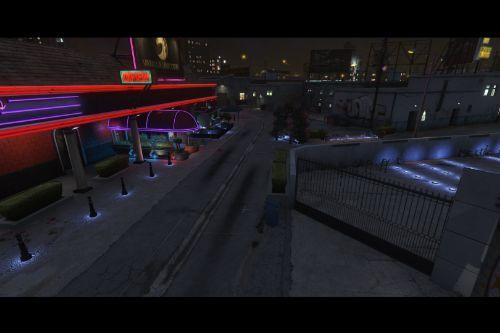

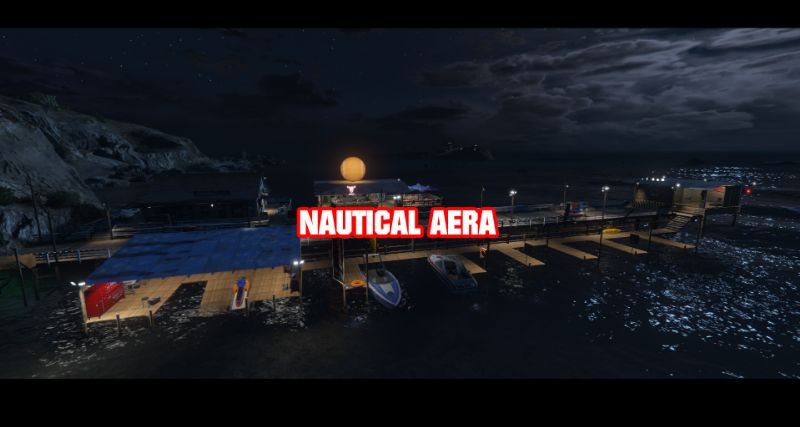
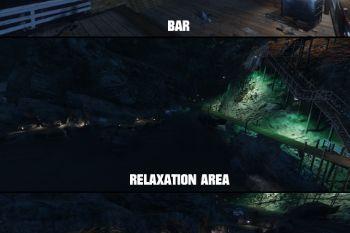
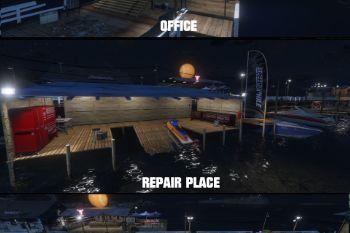



 5mods on Discord
5mods on Discord
This file has been approved automatically. If you think this file should not be here for any reason please report it.
jadmire votre travaille une petit entreprise pour location de voiture mercii
I'd like to suggest that you add more information on what your ymap files add.
In each upload you include your name, YT channel etc but always fail to clearly state and show via screenshots before/after what it is you have added.
Thank you. Merci!